At a Glance
What is it?
Website
TimelineJS
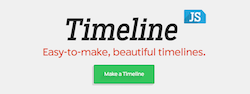
TimelineJS is a free, easy-to-use timeline tool created by Knight Lab that lets you add multimedia to a timeline. TimelineJS lets you create a spreadsheet in Google drive and import the data in order to create the timeline. You can then add videos, pictures, music, or links to the timeline to make it more interactive.
Getting Started
Creating a timeline with TimelineJS is simple and can be summarized in four easy steps:
- Create your spreadsheet: To create your spreadsheet, click the “Get the Spreadsheet Template” button on TimelineJS main page, or click here. This will copy the TimelineJS template to your Google drive, allowing you to edit it. Once copied over, begin filling in the relevant columns such as dates, texts, and links to media. Do not alter any of the information that TimelineJS has provided for you, such as column headings. This will mess with the template layout.
- Publish to the Web: Once you are finished editing your spreadsheet, click “File” then “Publish to the Web,” the 10th option from the top. Next, click the blue “Publish to the Web” button and exit out of the popup box. Finally, copy the web address in your browser’s address bar.
- Generate your Timeline: Copy the web address in your browser’s address bar and paste it in the provided box on the TimelineJS main page. You will find this bar under the 3rd step in their walkthrough labeled “Google Spreadsheet URL.”
- Share a link: After pasting the URL in the provided box, TimelineJS will provide you with a link to share your timeline in various formats. These formats include an embedded video (similar to an embedded YouTube video) or a direct link to your timeline.
TimelineJS offers tips to first time creators on how to utilize their tool to the best of its ability. They recommend keeping your timeline short, no more than 20 slides long. They also recommend picking an event with a strong narrative, not one that hops around. Finally, TimelineJS states it is better to document small pieces leading to large events rather than just the large events themselves. This allows for a more in-depth analysis of events. If you need additional help creating your timeline, TimelineJS offers a walkthrough video documenting the whole process.
Examples
TimelineJS gives students the power to create a beautiful, interactive timeline they can feel proud of. Since TimelineJS is meant to also be used as a presentation tool, you can have your students create a project based around a historical figure or event and give a presentation using the timelines they created. One teacher used TimelineJS to document the largest battles during the American Civil War. He also provides other ways teachers could potentially use TimelineJS in the classroom.
The Gilder Lehrman Institute of American History also utilizes TimelineJS in their learning modules for their AP US History Study Guide. The study guide is divided into nine different time periods of about 45 years each. Each of the time periods has a corresponding TimelineJS attached to it, featuring videos, photos, essays, and documents. Reviewing each of the nine timelines should provide students with a thorough overview of the information needed to pass their AP US History test.
Another way to use TimelineJS is to provide students with several sources, for example fifteen, and have them choose the ten most important to plot on their timeline. In doing so, students will learn how to research and find sources pertaining to historical events. They will also have to use their critical thinking skills in order to decide which events are most important to include. You could even have them explain their reasoning on how they arrived at which sources they plotted.
Finally, the Center for Teaching at Vanderbilt University has a guide on how to use digital timelines for teaching purposes that could be helpful for TimelineJS. They compiled other digital timelines similar to TimelineJS and detailed ways to use these tools to teach in abstract ways. They divided the methods into four categories: timelines as an archive, for analysis, for arguments, or for student-created content. Viewing some of the ways other teachers have used digital timelines could provide you with ideas on how to use them in your own classroom.
