BROWSE BY CATEGORY
- Archives and Libraries
- Blogs and Networking
- Bookmark This
- Digital Tools
- Examples of Teaching
- Exhibits
- Film Reviews
- History and Headlines
- Historic Sites and Museums
- Historical Thinking
- Holidays and Heritage
- Issues and Research
- Lesson Plans
- Material and Visual Culture
- Multimedia
- Organizations and Agencies
- Primary Sources
- Professional Development
- Publications
- Student Activities
- Teaching Materials
- Websites
Meg Griffin on Google Docs
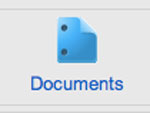
Google has become ubiquitous in our 21st-century classrooms. We find images for school and work presentations, use Blogger to share our thinking, and search, search, search. There is even a website titled “let me google that for you.com”. The power of Google is well-known. Google Docs, however, is a different story. While many people have heard of Google Docs, most are unaware of its potential uses in the classroom.
Yes, Google Docs is a free replacement for Word, Excel, and PowerPoint. But did you know that it also can help you create online surveys and forms, produce interactive multimedia presentations, and allow students to chat interactively during classroom presentations? Educators can use Google Docs in their classrooms to promote collaborative sharing, peer editing, and formative feedback.
Consider the traditional research project on explorers. Typically students would conduct research individually or with a partner, and then create an essay, a poster, or maybe even a PowerPoint presentation—the goal of the project being that each student would learn about one explorer in detail and then share that knowledge, adding to their peers’ learning. In reality, such projects created a large amount of work for teachers, as they met with the groups and provided feedback. Student presentations were often one-sided activities with little to no class interaction. The learning that did occur was sporadic at best.
Let’s now consider the same project using Google Docs. The teacher creates a form using Google Docs that allows him or her to easily see what the students already know about the explorers. The students’ answers reveal preconceived judgments and misconceptions. The online form allows the students to revisit the questions during and after their research. In addition, they can easily survey their parents or other students by embedding the form in a class blog or wiki.
Now that you've collected some useful information, begin the project using Google Drawings, which allows you to create a concept map using Google images and your own drawings, including simple shapes and arrows. As a class, students now begin to categorize their knowledge, sharing and building as their research moves forward. This map can be updated throughout the students’ research and can also be embedded in a blog or wiki.
You’ve piqued the students’ interests and you now have an idea where they are on the knowledge continuum. At this point, you can use Google Docs as a tool for the organizing of information and the synthesis of a report and/or presentation. Depending upon your students’ ages, (Google’s terms of service restrict Google Docs to students 13 and older) you may allow them to create their own research documents to keep track of their notes and sources, or you may want them to use a template which you have previously developed. You will more than likely be able to find useful templates already created by someone else in the thousands of educational templates available for your revision and use.
As students work, whether independently or in collaboration with others, you will want to make sure that students “share” their work with you. This will allow you to monitor their work as they progress. You and the students will have access to a common file for synchronous as well as asynchronous reading, writing, and revising. You will be able to give guidance while the students are researching and assist any students who become stuck.
Using the word processing features of Google Docs, the students can craft a traditional essay. Students can collaborate on their document together at school, or outside of the class. The teacher can easily provide quick feedback to the students during the drafting and revision phase. The built-in tools like auto-save and revision history allow for stronger accountability in a group effort. The finished piece is easily shared via email, class web pages, and blogs, allowing for authentic sharing.
Finally, students can use the presentation tool in Google Docs to create a sophisticated, easily shared presentation. The finished project can once again be embedded on a class Web page or blog allowing students, classmates, parents, and other interested parties to give authentic feedback. While the student is presenting, the class as well as off-site audiences are able to interact through a live chat feature.
Google Docs is a valuable collaborative tool with many uses in the classroom. Keep in mind that, as with anything new, teachers will need to take some front-end time to familiarize their students with Google Docs. It seems to work best to introduce one use at a time and allow the students to become comfortable before moving on to the next application. Internet access may also be a concern. You may need to arrange for students’ use during school hours and on-campus if they do not have readily available home access. Start small, perhaps with a simple Google Form. As you and your students see the possibilities, you will be ready to take the leap.
For more information
As each day passes, developers create more and more tools for digital creation and collaboration. Check out Teachinghistory.org's article on Google Docs to learn more about this tool, or browse our Tech for Teachers section and discover digital tools for creating and sharing videos, surveys, presentations, and more!
