At a Glance
What is it?
Website
Glogster
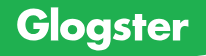
Unlike posterboards commonly exhibited in classroom presentations, Glogster allows students (and teachers) to add sounds, videos, and graphics to text and images. These digital posters can then be shared with classmates and teachers via email, posted on class blogs, or simply accessed through the poster's URL address. There is a $5 30 day trial, and educators can also subscribe to an educator's plan that offers a variety of options depending on the specific needs of the course. A "teacher" plan accesses added features and the ability to enroll up to 200 students while a "school" plan allows an unlimited number of enrollees.
Getting Started
Signing up for Glogster (and its educator's plan) is fairly simple and takes only a few minutes. When users click on "create a Glog" they are directed to a sample poster whose elements can be edited and deleted at will.
Before allowing students to begin a Glog, teachers should allow for some time (either at home or at school) for students to gather images, sounds, and video clips into a specific folder and save them on a computer or flash drive. Although many students can quickly find multimedia sources online, teachers should emphasize that the quality of these images, videos, and sounds will determine the effectiveness of the poster presentation. It would also be wise for students to draft the text that will appear on the poster before beginning a Glog. Elementary teachers, especially, should be prepared to assist students in finding sources and saving them in a folder. Students in grades K–3 may struggle with uploading their sources onto the poster but will find that entering text and personalizing the Glog is fairly simple. Once all the images, sounds, and videos are saved onto a folder, students can begin a Glog with either a blank template or by deleting and editing the default poster. To insert files, users have several options. In the top left corner, the "upload" button allows users to select all the files needed for the poster and save them to their Glogster account. Users can also click on the "link" button if they know the URL of their desired media sources. A third option is to simply record a video, audio, or image using the computer's WebCam and/or microphone by clicking on the "grab" button. Each time a file is uploaded a flashing star will appear next to the category in the media toolbox. Users can also upload sources specifically by toolbox category. Editing the poster is fairly simple as well. In order to change the background, select the "wall" tool and choose from the various background designs found in the different categories. The "graphics" tool also allows users to select from various categories, and the animated characters might prove popular with younger ages. Color, font, and size options in the "text" tool help students format the perfect text for the poster presentation. The only tools unavailable under the free education plan are the "data" and "drawing" tools. Once finished, students can save and publish—selecting whether the final product will be publicly visible or kept private. Even if a poster is finalized, it can still undergo editing—a nice feature.
Examples
Effective posters employee a particular theme applied in a consistent manner through the wallpaper design, font selection, and graphics. Teachers and students can begin thinking about glog design by browsing sample glogs from the site's collection of history posters (in the "Education" category).
One particularly effective poster is a cultural history of the Blues, with a rustic style and video samples of two different eras of the genre. Glogs can also be used to post assignments for students, such as this field trip to Cowpens Battlefield. Its novel use of drawing, as well as making each element a link to more expansive page, is noteworthy for demonstrating how Glogs can be given interactive touches.
History teachers will find the quality of Glogster projects will largely depend on instructions, rubrics, and exemplars that all focus on the targeted objectives of the lesson. In other words, what can students accomplish on Glogster that they could not do otherwise? More importantly, how can a digital poster enhance the learning and presentation of history? Answering these questions, and planning well ahead of time, will help teachers and students to maximize the potential of Glogster in the history classroom. In one example of Glogster in action, Amy Trenkle, a DC educator, used glogging to wrap up her 8th-grade class's school year in a unique fashion.
In terms of visual and digital literacy, Glogster can help students apply content knowledge as they create an original product that demonstrates levels of analysis and evaluation. Generating an exciting and thoughtful poster promotes the higher-level thinking teachers seek in the history classroom.
For more information
- YouTube clip on Glogster that sums up the product in 90 seconds.
- A glog answers the question "Why do I use Glogster in the classroom?"
- For those who enroll in an Education pay-plan, Glogster in the Classroom, a blog by West Boylston (MA) public schools provides an excellent tutorial for teachers and schools. Another blog also provides a quick recap of how to use this tool/
- A review of Glogster by CNet.