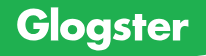YouTube Channel: PBS Origins
PBS Origins is a YouTube channel featuring short and medium-length videos that cover various historical moments and subjects, which may not find their way into the traditional classroom. The channel would be a great addition to the classroom to deepen students’ understanding and connection to the past. There are five shows hosted on this YouTube channel: Rogue History, In the Margins, A People’s History of Native America, Origin of Everything, and Historian’s Take. Each of the five shows has a different purpose. Rogue History provides “fresh perspectives about outlaws, outcasts, and rogues,” In The Margins explores “obscure tales that offer unique insights,” A People's History of Native America takes a present-to-past approach to explain current issues faced by Indigenous peoples today and their historical context, Origin of Everything seeks to challenge assumptions by highlighting “about under-told history and culture,” and Historian’s Take provides historical analysis of the impact of moments of media.
These five shows offer a wealth of videos to fit into instructions throughout the year for high school students. Videos like those titled “The Founding Father They Don’t Teach You About” and “Traitor or Hero? The Black Musician Who Spied on His Own Community” offer more complexity in many historical events. The Founding Father takes the events of the Revolutionary War away from the white men of the Founding generation. Traitor or Hero denies a simple black-and-white understanding of Walter Loving’s story. Other videos like “The Disturbing History of America’s Highways” connect present conditions of America to its historical context and impact on past and present communities. Videos like The Disturbing History of America’s Highways encourage students to see the past beyond memorization of names and dates and form a personal connection to the past.
Additionally, videos like Traitor or Hero can be used as lessons in historical thinking. Students can watch the video and, as a class, debate if they think Walter Loving should be seen as a hero, a traitor, or neither, then defend their view. A discussion can follow the debate on how the students’ differing perceptions of the same story do not change what Walter Loving did but do inform how they engaged with his story. Another possible classroom activity would be to take one of the shorts on the channel and research the topic further. This research activity can include students independently finding the primary sources shown in the video and reporting additional information they find to the class. Researching the video’s topic as a class demonstrates, with a practical example, how to confidently research a topic discovered in a social media context. With a greater number of the public getting their information and news passively through social media, teaching students to be active in their engagement is a critical step to being informed citizens of tomorrow.
Just as Crash Course has found itself as a valuable resource for the classroom, PBS Origins can be too. PBS Origins provides additional coverage to Crash Course’s own pool of videos. These shows can be used to deepen and complicate the coverage of units to include representation of communities outside white people and men. PBS Origins has the added benefit of a diverse set of narrators filling the role of historian, showing that anyone can create and tell history. If Crash Course has proven valuable, check out PBS Origins.