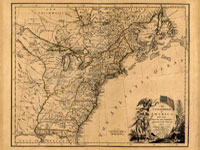myHistro
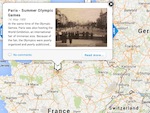
myHistro is a storytelling tool that allows you to place events both geographically and on a timeline to tell a story. Users create stories that can have multiple events each of which takes place in a different time and place. The tool allows you to incorporate video, images, and text to narrate the story for users as they click through.
To start using myHistro, click the "Sign Up" button on the homepage. Provide your name and email address and you are ready to start creating a story.
To begin creating, select "Create a New Story." Type a name, a short description, and select a thumbnail image for your story. There is also the option to list several authors for the story—useful for students who are working as a group. Clicking on the "Tags, privacy, comments" hyperlink takes you to options that allow you to tag the story with relevant keywords, control who can see the story, and control who can comment once the story is finished.
Once you've created a story you'll want to create a few (or more) events to fill the story. Clicking the green "Next" button or the grey "Add and Manage Events" bar takes you to the event creation page. Here you can create as many events as you'd like to include in your story. Clicking "Create New Event" allows you to add a new event. You can set the start and end date (optional) for the event as well as add a time. If the event doesn't have a specific day or month associated with it, you can set them as unknown and just use the year. You can also set the date manually so that it can include a prehistoric date (BC) by selecting "Set Manually" at the bottom of the drop-down list under year.
You'll also want to set a location associated with an event. The map allows you to select from several map types including Satellite, Hybrid, Terrain, and the normal Google Maps view. You can plot the location of the event using the traditional map marker or you can use the drawing tools to draw a shape or a line on the map.
Once you've added your events, finalize your story by selecting "Save story." You'll then be taken to view your story. From here you can export, embed, or comment on your story. For a more detailed orientation to the options available within myHistro, see their Slideshare entitled "History Visualization: Basic Guidelines for History Teachers.”
myHistro could be used as either a teaching and presentational tool or as a project for students. The combination of creating a timeline and narrative and placing those within a geographical location require students to practice arranging and interpreting events in both time and space. The tool is probably best used with students of middle school age or older because of the complexity of creating stories and events.
Creating a story could help students review a unit or review for an exam, either in a group or individually. In this AP United States history project, each student from the class contributed in order to create a story of important events in U.S. history from 1619 to 1919. Each student is listed as an author and contributed an event to the story.
myHistro would also be useful as a pre- or post-lesson resource for students or as a visual during a lesson or lecture. This American Revolution story tracks the history of discontent in the colonies and the lead-up to the American Revolution from 1689 to 1789. Each event has an explanation of its significance and several images. Another excellent example is this history of the United States, 1918-1939, which chronicles major events during this time.
Geography and history are intimately linked. Check out more tools for using maps to help make sense of history in Tech for Teachers, including WhatWasThere, Google Maps, Google Earth, and Social Explorer.
Not certain how to use maps in the classroom? Watch award-winning teacher Stacy Hoeflich introduce her students to John Smith's map of Virginia.